How To Create Custom AI Prompts with Easy Prompt AI?
A complete step-by-step guide on using Easy Prompt AI to generate tailored AI prompts in minutes. Walkthrough of interface and key features like templates, customization tools, prompt sharing options, and more. For all skill-levels.
With Easy Prompt AI, you can:
✅ Choose from pre-made templates to jumpstart your prompts
✅ Customize prompts with additional rules and options
✅ Generate prompts tailored to your needs in just clicks
✅ Save and share prompts easily for future use
📋 Step 1: Select a Prompt Template or Start Blank
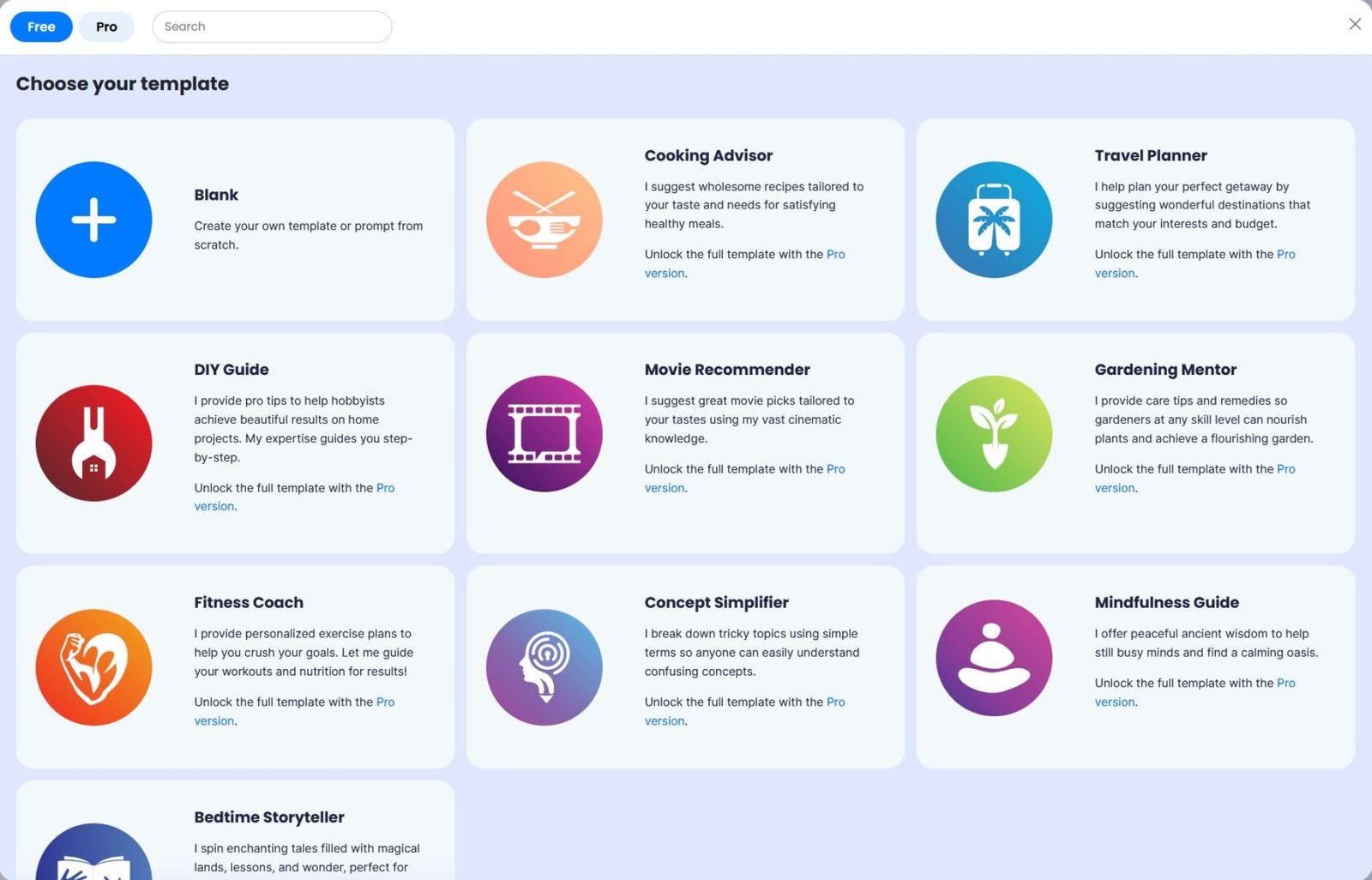
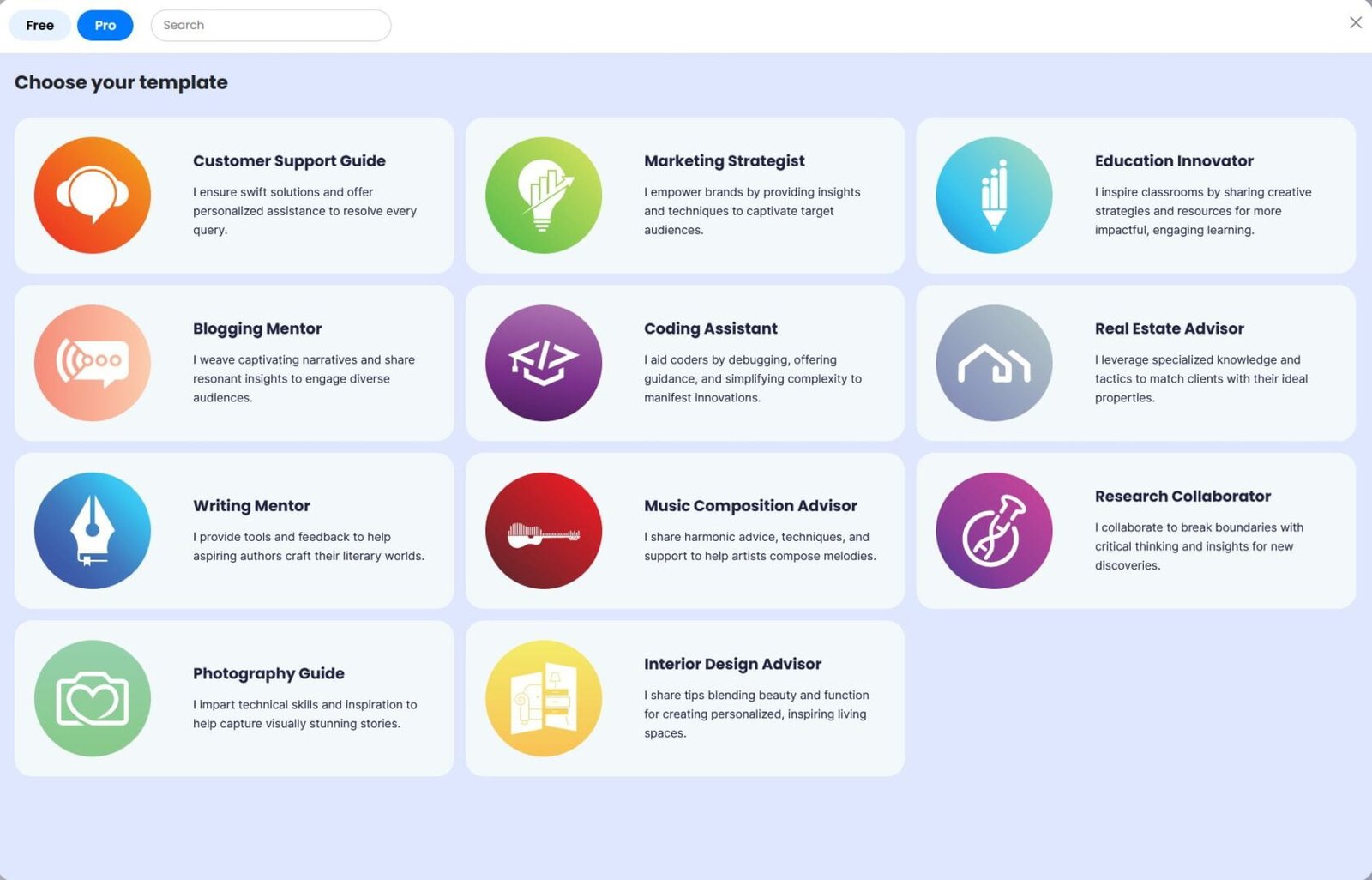

When starting Easy Prompt AI, you can choose from Free and Pro templates spanning topics like recipes, stories, code, and more. Templates auto-populate prompts to save time. Or pick the Blank template to build a prompt yourself.
Step 2: Customize your prompt
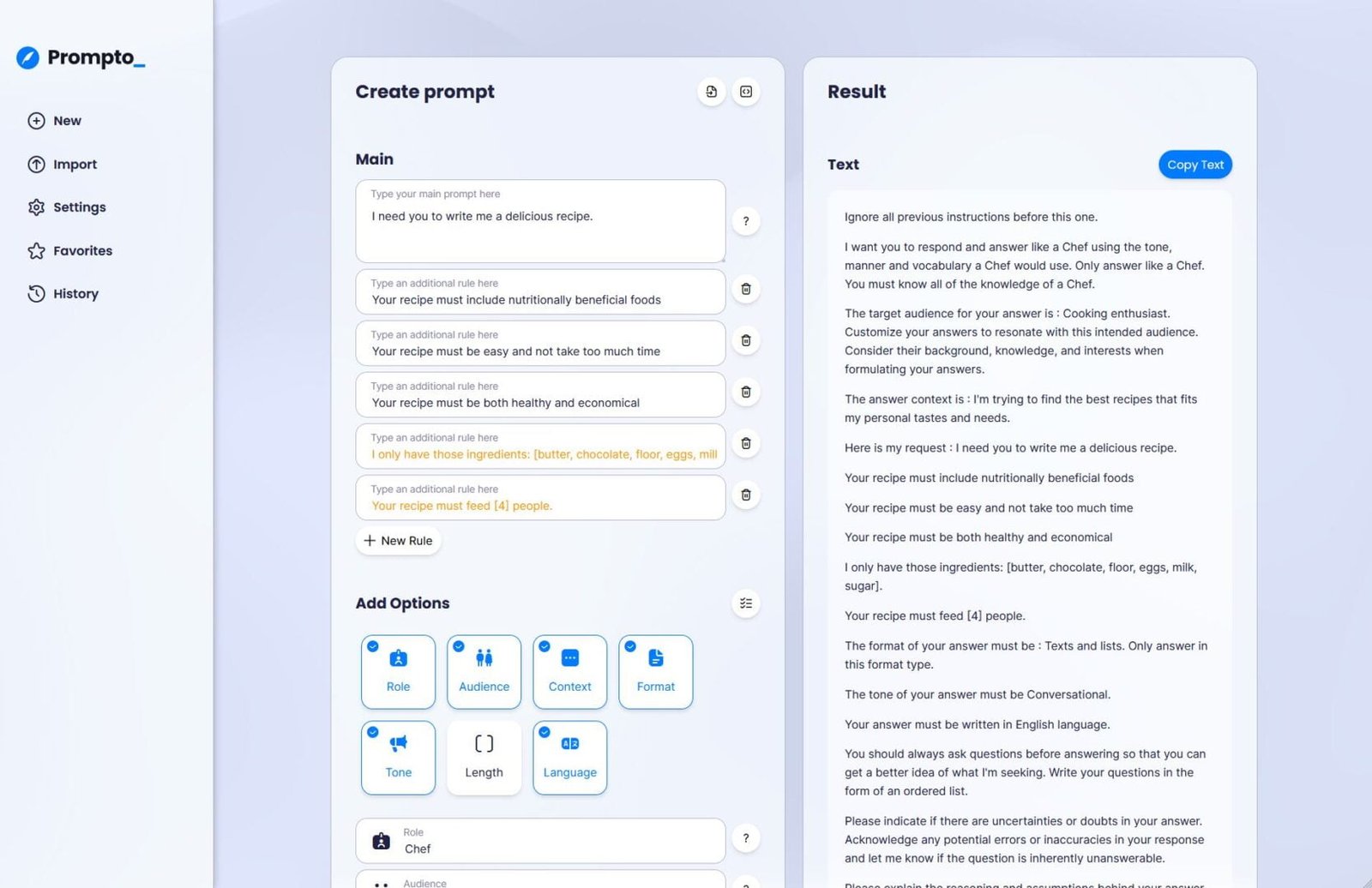
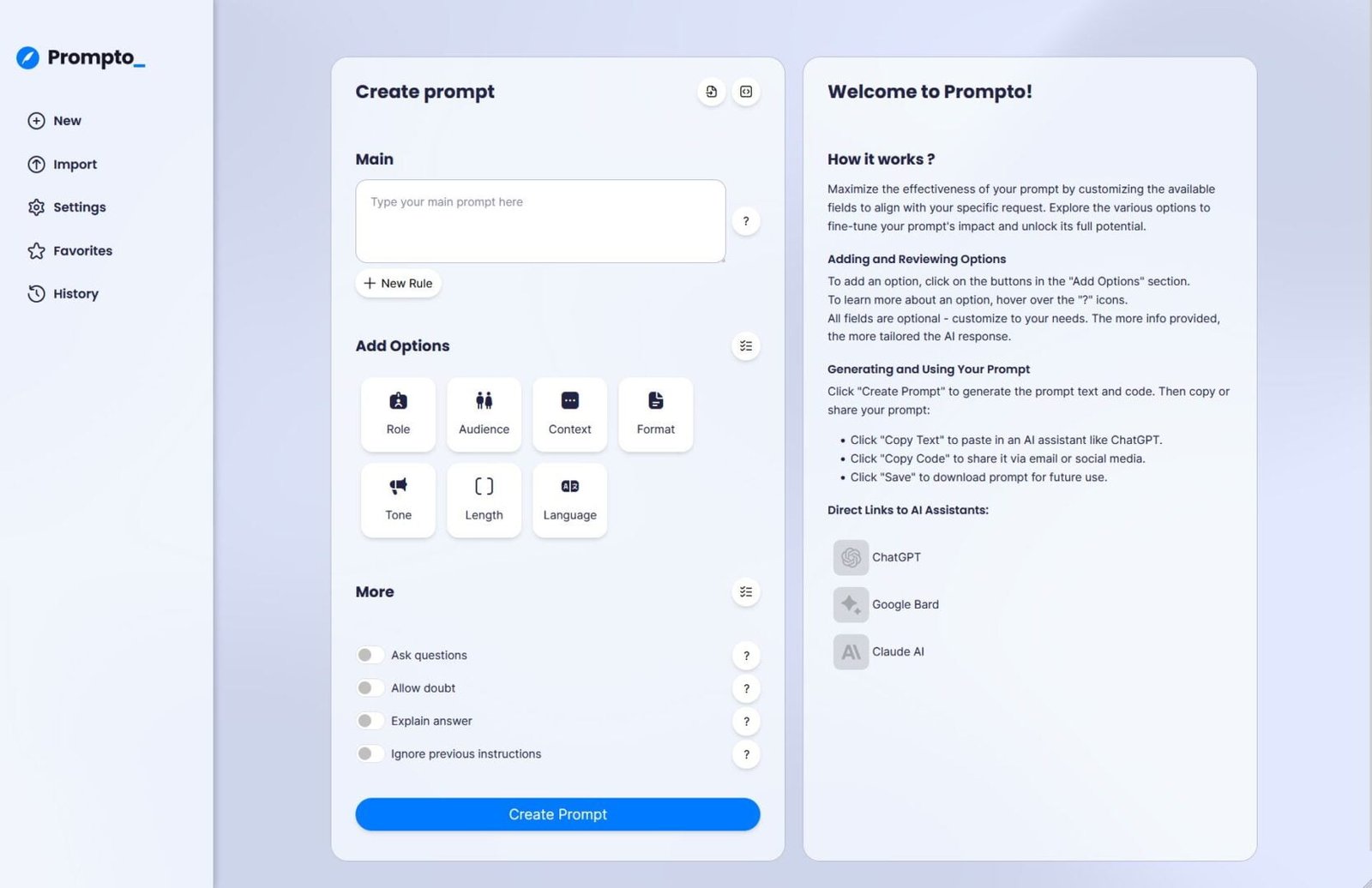
Easy Prompt AI fills the template with starter prompt text and options. Customize by updating the orange bracketed text. For example, for a recipe, change the ingredient list or number of servings, removing the brackets []. If the receipe is for 5 people, replace : “Your receipe must feed [4] people” by “Your receipe must feed 5 people”. Pro users can add custom prompt rules too.
Don’t need a template? Pick the Blank choice to start empty fields. Options stay hidden until you enable them. A starter guide helps build prompts from scratch (image 2).
Then click Create Prompt to regenerate the text with your details.
Interface
Main Menu
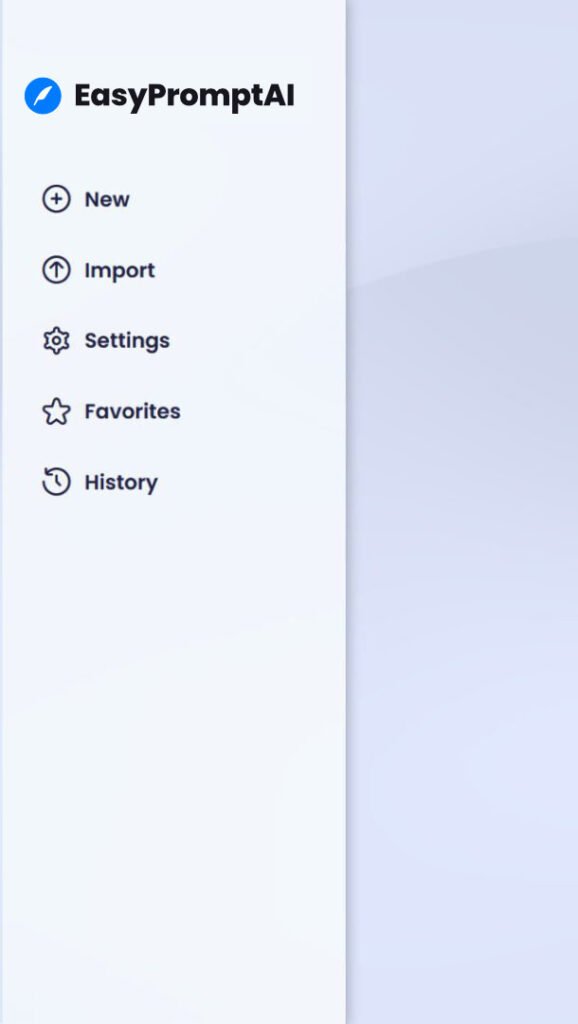
New
Create a new prompt. Shows the template selection, allowing you to choose a template to use or to start a new blank prompt.
Import
Import a file: Upload a prompt file shared to you or saved previously. (see Save Prompt below).
Paste a code: Paste in a Easy Prompt AI prompt code to reconstitute a prompt (see Copy Code below).
Settings
Dark Mode: Enables or disables the Dark Mode.
Delete History: Clears all your prompt’s history (see History below)
Favorites (Pro only)
Save your favorite prompts by clicking favorite buttons on history items. Favorites persist when deleting history.
History
View past prompt versions. Retrieve, delete, favorite or mass delete (see Settings above).
Prompt Edition
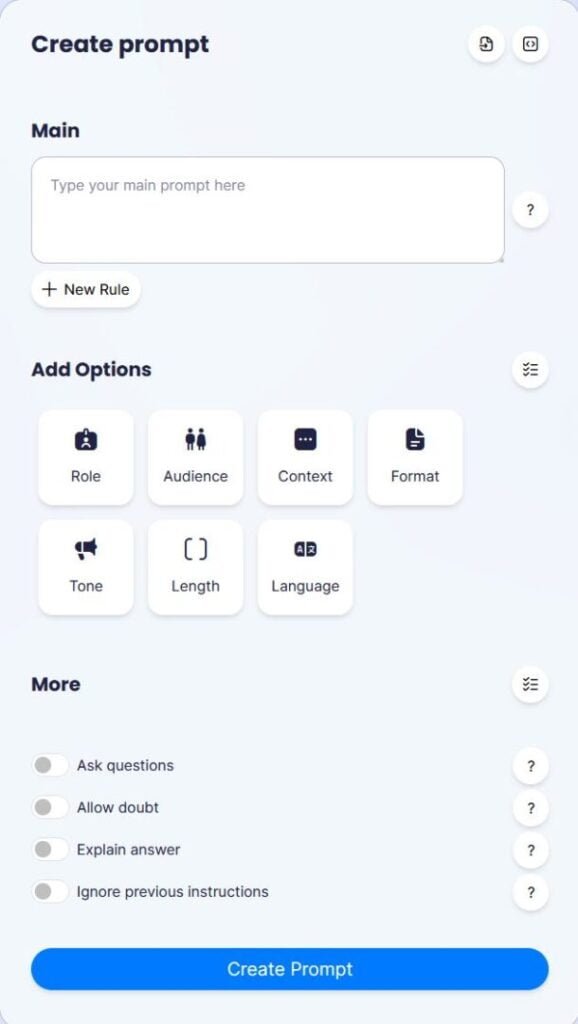
Main
Main prompt: Central prompt text field.
New rule (Pro): Add custom prompt rules.
Add Options
Tailor your AI assistant’s response by picking supportive options:
Role – Define the persona the AI assistant will adopt.
Audience – Specify the intended reader for the response.
Context – Provide relevant context information.
Format – Select desired response structure like text, table, bullets, etc.
Tone – Pick formal, casual, humorous, or other writing style.
Length – Set minimum and maximum word/character limits.
Language – Choose the response language.
Select all options relevant to your needs.
More (Pro)
Further customize the AI behavior:
Ask Questions – AI will interactively question you.
Allow Doubt – AI can express uncertainties.
Explain Reasoning – AI will describe its reasoning process.
Ignore Past Instructions – AI will not rely on previous prompts.
Create Prompt
Finally, click Create Prompt to generate the finished tailored text to copy into your AI of choice.
Prompt Result
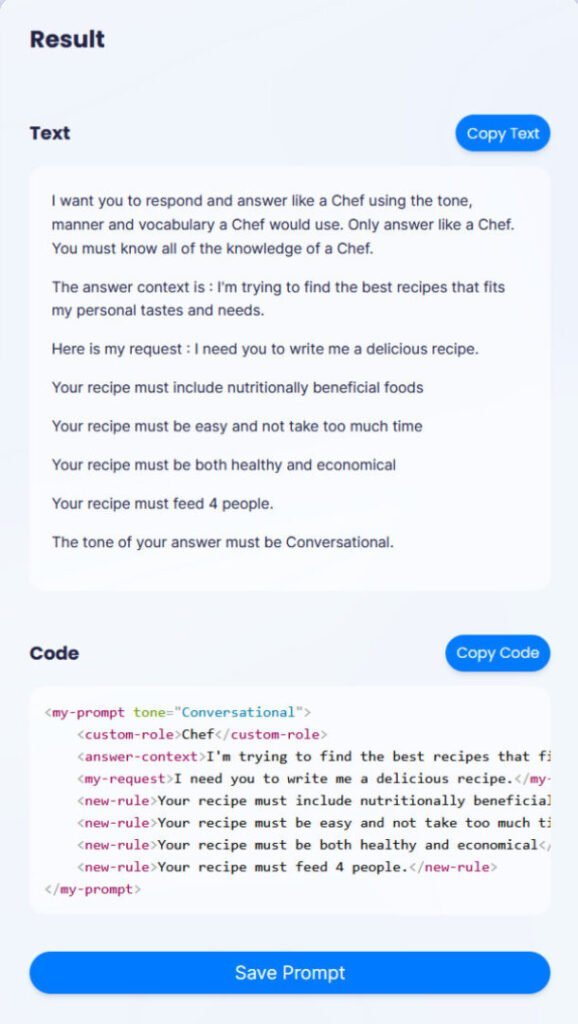
Text
Text Block: This is the generated prompt text based on your selected options, rules, and main prompt.
Copy Text Button: Click to copy the entire text to paste into your preferred AI assistant to receive a customized response tailored to your needs..
Code
Code Block:
This code snapshot allows full recreation of your prompt, including all customizations, for easy sharing and backup.
Copy and paste the code to accurately transfer your tailored prompt setup anywhere. Great for collaboration.
The code is built from basic HTML that preserves your prompt details. Paste into Easy Prompt AI’s Import to rebuild your prompt or share via email/docs.
Copy Code Button: One click copying of the code to your clipboard to paste anywhere external prompt access is needed – whether on another device or for sharing with teammates.
Save Prompt
Download the prompt as a HTML file to your computer or device by clicking Save.
Name, edit, and share the file however you like. Just double click to reopen.
The file will display the full Generated Prompt and Shareable Code blocks for easy access later. Copy buttons included.
Send the file to collaborate with others. Compatible with all browsers.
Retrieve an identical copy of your original prompt anytime by reloading.
Effortlessly continue work across devices thanks to external saving.
Get Started with Easy Prompt AI
And that’s the full run-down of Easy Prompt AI’s prompt building and sharing capabilities!
With its user-friendly interface and automation power, Easy Prompt AI makes AI prompting fast and accessible for any skill level. You can easily:
✅ Build tailored prompts in minutes
✅ Test prompts and regenerate
✅ Save prompts locally or shareable codes
✅ Access prompts anywhere
Easy Prompt AI offers a generously-equipped free version so you can start optimizing prompts immediately.
For even more custom options try Easy Prompt AI Pro:
🔥 More daily prompt generations
🔥 Advanced prompt rules
🔥 Favorite prompts
🔥 Expanded history
🔥 Additional exclusive templates
Ready to join countless others creating better AI prompts effortlessly?
Get started now with Easy Prompt AI! And let us know any suggestions to improve your experience.